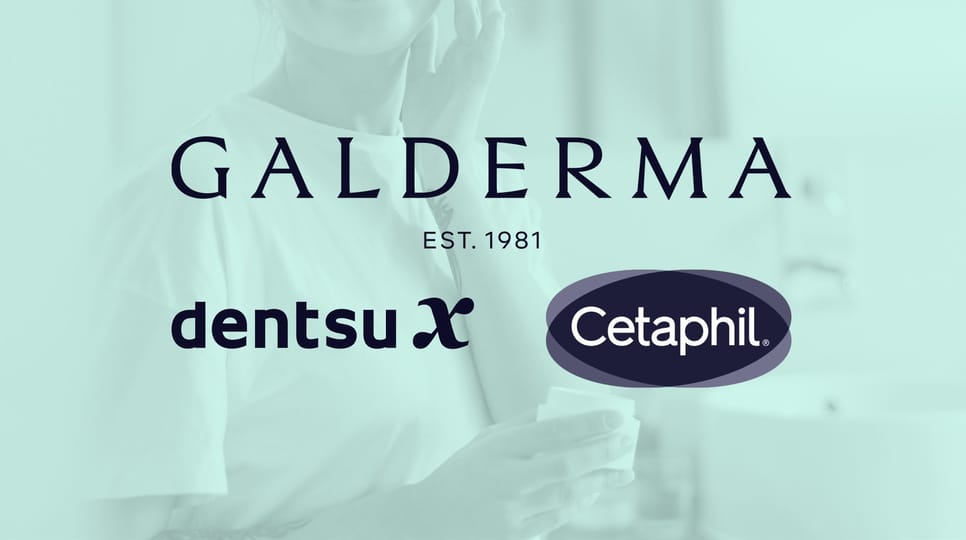Insights Publishers
The publisher’s guide to premium
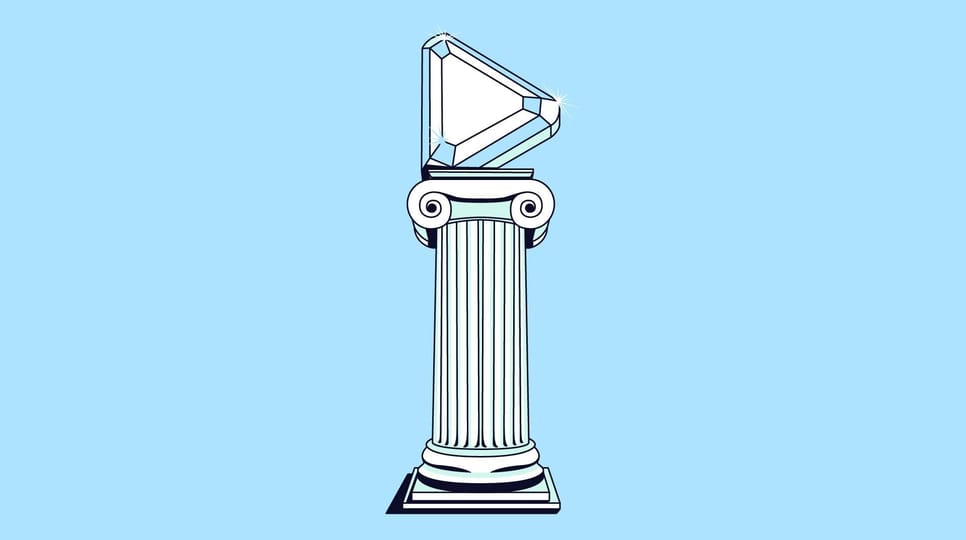
Recruiting fraud is a growing issue for many companies.
The Trade Desk takes this issue seriously and is taking steps to address it.
Share:
In October 2022, advertisers uploaded close to 100,000 video ads onto our platform. While we have tools to make this upload process easy, there are several unique supply-side platform (SSP) and publisher requirements that need to be met to get those ads live. If you or your team is planning to run a Connected TV (CTV) campaign, the analysis and best practices in this article will help you avoid some of the most common pitfalls that lead to SSP and publisher rejections.
Rejection hurts
While our platform will accept most creatives, you still have to get both SSP and publisher approvals. CTV checks are available on the platform to look for potential SSP and publisher blockers that could prevent an ad from running. These potential blockers are surfaced in the creative library. Additionally, our platform will surface blockers at the ad-group level once the ad is running. That said, the best way to avoid having to troubleshoot blockers is to prevent them from happening in the first place.
BLOCKER 1
Using VPAID and not VAST file types
Video ad serving template (VAST) is the foundational video player for serving ads, while video player – ad interface (VPAID) wrappers add an interactive element on top of these players. Unlike desktop and mobile environments, which support VPAID’s interactive elements, Connected TV typically does not. This means that to take advantage of most CTV opportunities, you should only be uploading VAST files. A notice on the platform will appear when VPAID elements are found, as this will likely block your CTV ad from going live.
BLOCKER 2
The file resolution is too low
We analyzed creative rejections with one of our top publishing partners and found that 55 percent of creative rejections result from files not meeting their criteria. File resolution generally refers to the quality of a file. The higher the resolution, the better the quality. Each CTV publisher has its own requirements here, but the quality of a mezzanine file is most universally accepted (more details on mezzanine files can be found here). If you do not have a file that meets these specs, you will need to double-check that you will reach your desired publisher’s specs (these are also linked in the one-sheeter above).
BLOCKER 3
Bit rates are off
Bit rates reflect the amount of data being transferred over a unit of time. When bit rates are too low, resolution and quality suffer. Low video frame rates and audio bit rates are two common causes of creative rejection (25 percent of rejections). Thankfully, these, too, can typically be prevented by uploading mezzanine files or following the publishers’ specs.
Our CTV team came up with a recommended strategy to help keep your creative operations running smoothly and avoid the most common issues before launching your next campaign.
If you’re a platform user and would like to learn more about creative best practices, check out our guide in the Knowledge Portal.
Insights Publishers
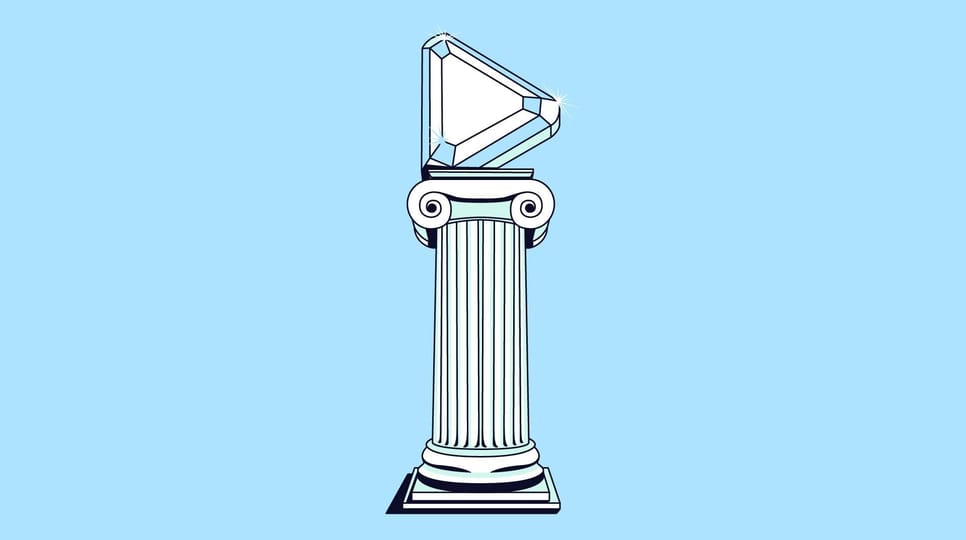
Case Studies Connected TV

Case Studies Connected TV